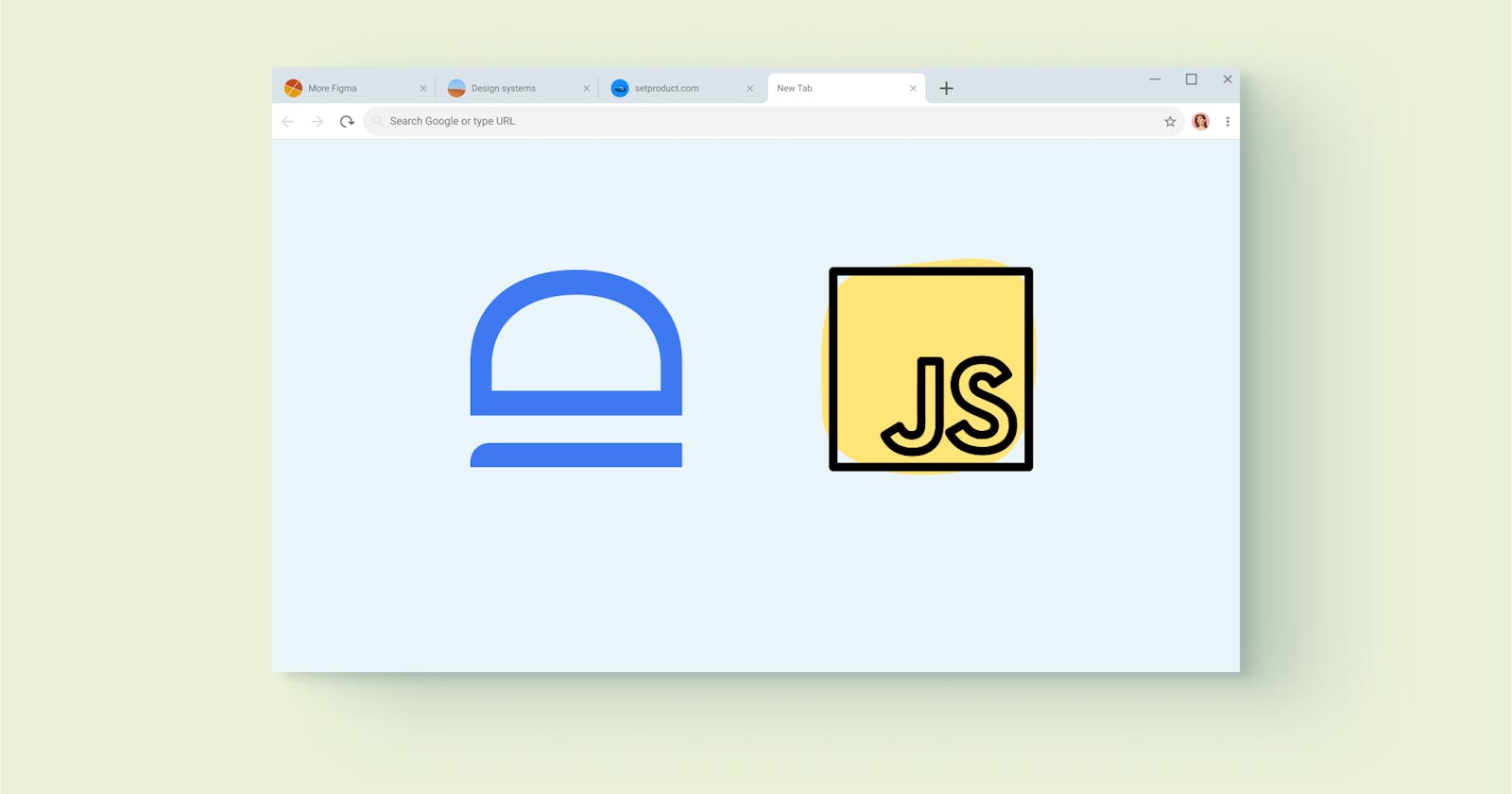Passwordless in 10 minutes - idemeum JavaScript SDK
One SDK, 10 minutes of your time, and you can bootstrap passwordless auth for your single-page app.
When we developed idemeum JavaScript SDK our goal was simple - provide a seamless intuitive integration experience, yet give the flexibility to implement the login flows that you need. With one SDK and simple configuration you get it all - one-click, WebAuthn, or QR-code login experience. You choose what works best for your use case through simple developer portal settings.
idemeum JS SDK provides 4 methods to help you with your login needs: login, logout, userClaims, isLoggedIn. By leveraging these methods you can enable passwordless, secure, and private login for your application.
In this guide we will go through the following steps to implement passwordless login with idemeum JavaScript SDK:
- Initialize idemeum SDK
- Manage authentication state with
isLoggedIn - Log the user in and out with
loginandlogout - Get and validate user claims with
userClaims
1. Initialize idemeum SDK
Basic HTML setup
Our application will display a simple log in button. Upon clicking a button, user will be authenticated by idemeum. After successful authentication idemeum will return ID and Access tokens to the application, and the user will be greeted.
As a first step, let's set up a simple index.html page that we will be using for our application. We will set up some very simple css styles in order to format how things are organized in our page.
<!DOCTYPE html>
<html>
<head>
<meta charset="UTF-8" />
<title>idemeum JS SDK</title>
<link rel="stylesheet" type="text/css" href="/src/styles.css" />
</head>
<body>
<h2>idemeum JS authentication sample</h2>
<h4>Welcome to Application!</h4>
<div id="initial">Loading...</div>
</body>
</html>
And our simple styles.css file.
/* our css style sheet that we save in styles.css and then import in out index page */
body {
font-family: sans-serif;
}
#initial {
align-self: center;
justify-self: center;
background-color: #eee;
text-align: center;
width: 300px;
padding: 27px 18px;
}
Import idemeum JS SDK
We can now import idemeum JavaScript SDK.
For this guide we will simply import the script from idemeum CDN.
<script src="https://asset.idemeum.com/webapp/SDK/idemeum.js"></script>
Initialize idemeum SDK
We can now initialize idemeum SDK instance. Do not forget to use your clientId that you obtained from idemeum developer portal.
var idemeum = new IdemeumManager(
// 👇 Replace clientId with the the one you get from idemeum developer portal
(clientId = "00000000-0000-0000-0000-000000000000")
);
2. Manage user authentication state
idemeum SDK helps you manage authentication state of the user, so that you can determine if the user is logged in or not, and then take actions depending on the outcome. idemeum isLoggedIn returns Boolean value to identify the user authentication state.
In our application we will follow the following logic.
- If the user is logged in, we will greet the user and display user claims.
- In case the user is not logged in, we will not show any content and will simply display the
loginbutton.
As you can see in the code below, we are simply using login method for button onclick event.
function isUserLoggedIn() {
// Process the user logged-in state.
idemeum.isLoggedIn().then(
function (data) {
// Display user claims if the user is logged in
renderUserClaims();
},
function (errorData) {
// Display the login button if the user is NOT logged in
html = `<button id="btn-login" onclick="login()">Log in</button>`;
document.getElementById("initial").innerHTML = html;
}
);
}
And we can trigger isUserLoggedIn() simply when the body of the document loads.
<body onload="isUserLoggedIn()">
3. Log the user in
When user clicks Login button, idemeum SDK will trigger the login method. Let's define what will need to happen in our application. On success our application will receive ID and Access tokens from idemeum. We will need to process and validate those tokens. In case there is failure, we can process that as well in our code.
function login() {
idemeum.login({
onSuccess: function (signinResponse) {
// Your application will receive ID and Access tokens from idemeum
// renderUserClaims() (defined below) validates the oidc token and fetches the user approved claims
renderUserClaims();
},
onError: function (errorResponse) {
// If there is an error you can process it here
}
});
}
4. Get and validate user claims
idemeum SDK returns ID and Access tokens upon successful user login. For token validation you can:
- Validate token yourself using any of the open source JWT token validation libraries.
- Use idemeum SDK that provides
userClaimsmethod to validate tokens.
In our guide we will rely on idemeum SDKs to validate tokens and extract user identity claims. In the code below we will take user claims (first name, last name, and email), and we will display these claims when the user is logged in.
function renderUserClaims() {
idemeum
.userClaims()
.then(function (userClaimsResponse) {
//fetch user approved claims from OIDC token
htmlStart = `<div>
<p align="left">You are currently logged in.</p>
<pre id="ipt-user-profile" align="left">User profile:<br>`;
htmlProfile =
"<b><h3 style='color:Tomato;'>First Name:" +
userClaimsResponse.given_name +
"</h3></b><br>" +
"<b><h3 style='color:Tomato;'>Last Name:" +
userClaimsResponse.family_name +
"</h3></b><br>" +
"<b><h3 style='color:Tomato;'>Email:" +
userClaimsResponse.email;
htmlEnd = `
</pre>
</div>
<button id="btn-logout" onclick="idemeum.logout();isUserLoggedIn();">Log out</button>`;
document.getElementById("initial").innerHTML =
htmlStart + htmlProfile + htmlEnd;
})
.catch(function (errorResponse) {
// If there is an error you can process it here
});
}
We are done with our simple SPA application!
Check the full working code example in CodeSandbox.
Also published here.
If you have any questions❓or suggestions, please, reach out to support@idemeum.com or ping us on Slack.